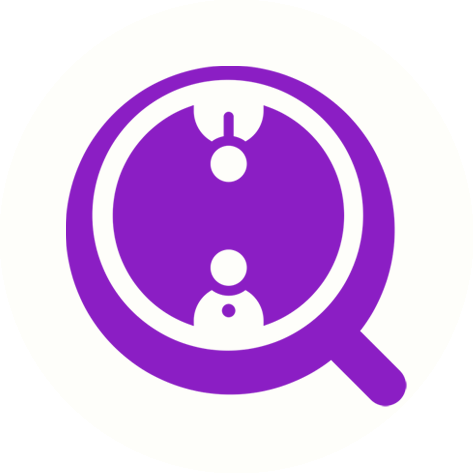How to Ensure Your FinalScout Chrome Extension is Up-to-Date
Eric Martin
Last Update il y a un an
Automatic Updates:
When using the Google Chrome browser, any extensions you've installed, including ours, should automatically update to the latest version. This process usually occurs within a few minutes after you open your browser.
Manual Update Instructions:
If your extension hasn't updated automatically, you can manually trigger the update by first removing the existing extension and then reinstalling it from the Chrome Web Store at this link: https://chromewebstore.google.com/detail/finalscout-chatgpt-driven/ncommjceghfmmcioaofnflklomgpcfmb
Checking Your Current Extension Version:
To verify the version of the extension you have installed:
- Open your Chrome browser.
- In the address bar, enter the following URL: chrome://extensions/?id=ncommjceghfmmcioaofnflklomgpcfmb
- Press Enter and you'll be directed to the extensions management page where you can view your currently installed version.

Checking the Latest Available Version:
To compare your version with the latest release:
- Visit the Chrome Web Store at: https://chromewebstore.google.com/detail/finalscout-chatgpt-driven/ncommjceghfmmcioaofnflklomgpcfmb
- Note the version number listed on the page to see if it matches the one you have installed.