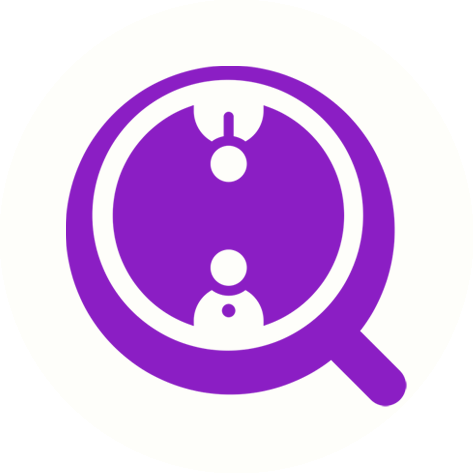How do I scrape emails from multiple LinkedIn posts via a list of post URLs in a csv file?
Eric Martin
Last Update 2 years ago
Use cases:
You have a list of LinkedIn post URLs and would like to find emails for the profiles (author, or people who have reposted, commented or liked) related to those posts.
Before You Start:
- Ensure you've installed the FinalScout Chrome extension (version 1.2.0 or newer).
- Log in to your FinalScout and LinkedIn accounts.
Step-by-Step Guide:
1. Open the bulk scrape feature.
Go to Scrape in your FinalScout dashboard > All scrape features > Scrape emails of profiles related to a list of LinkedIn posts.

2. Fetch LinkedIn account information.
If you see the green text "Your Linkedin account is ready for the scrape task. Click Next to continue." you are ready to click "Next" button to proceed. Otherwise, click the "Update" button to fetch your LinkedIn cookies. Please note that you need to login to your LinkedIn account and have the FinalScout Chrome extension installed for this step.

3. Upload a .CSV file with your list of LinkedIn post URLs.
Include one LinkedIn post URL in one row. The following URL formats are supported:
https://www.linkedin.com/pulse/time-congress-launch-americas-clean-industrial-revolution-bill-gates
https://www.linkedin.com/feed/update/urn:li:activity:7147037195416010752/
https://www.linkedin.com/feed/update/urn:li:ugcPost:7137401957408727041/

4. Select Your Task Type:
For Email Addresses: Select this to find work emails associated with LinkedIn profiles from the post. Costs one email credit per email found.
For Profile Information Only: Opt for this to collect basic profile details without emails. Costs one profile credit per profile.

5. Customize Your Scrape Settings:
- Task Name: Enter a descriptive name for your task.
- Search results limit: Set a cap on the number of posts to process.
- Roles and Limits: Decide which interactions to scrape (author, reposts, comments, likes) and set limits for each. If you are scraping from searches, there is a hard limit of 1000 for each role (repost, comment or like) for each post.
- Email Preferences: Toggle off generic or personal email addresses if you prefer not to collect them.
- Skipped Profiles: Enable this to keep profiles in Contacts even if they are skipped during scraping.
- Duplicates: Choose to skip or update duplicate profiles in your account.
- Tags: Assign tags to contacts for organizational purposes.


6. Review and Launch Your Task:
Confirm your settings and click "Launch the scrape" to begin.

7. Access Your Contacts:
The scraping will run in the background. You'll get an email once it's finished. To view your contacts, go to the Scrape section and click "View contacts".