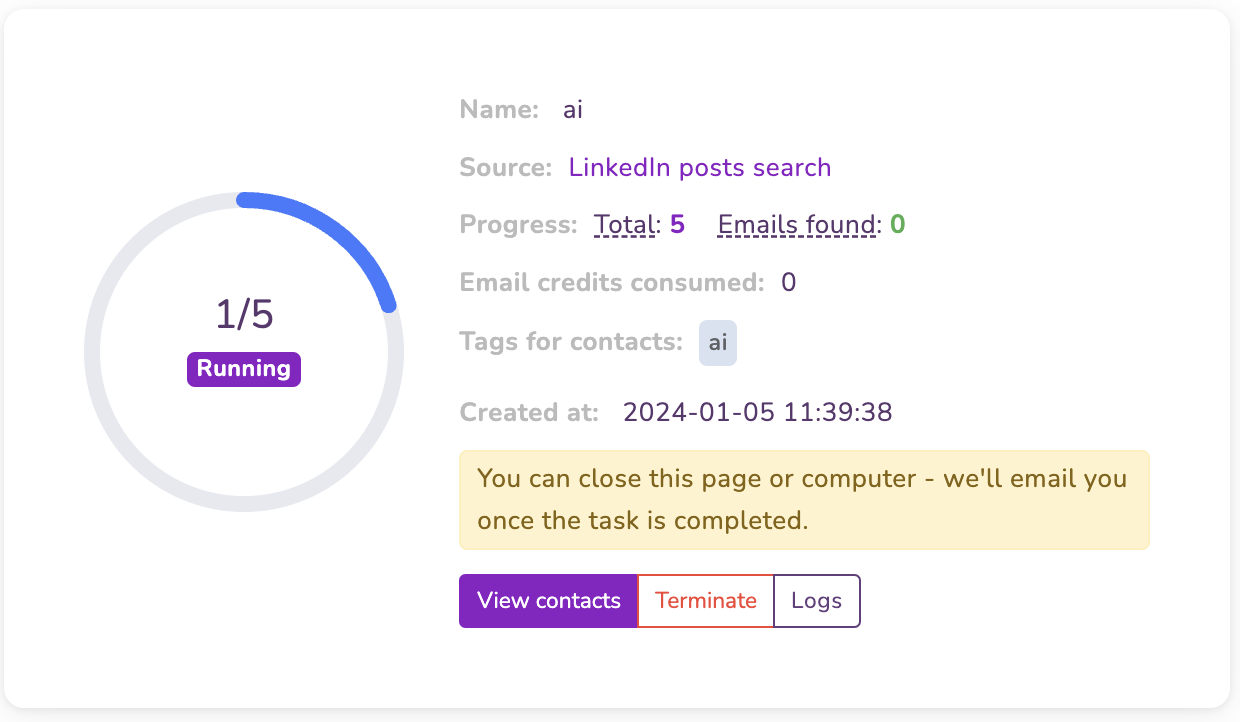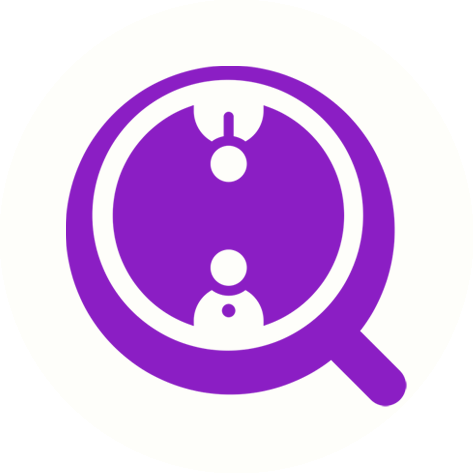How do I scrape emails from multiple LinkedIn posts via LinkedIn posts search?
Eric Martin
Last Update há um ano
Use cases:
- Extract Email Addresses from all posts mentioning a specific topic.
Need to promote your AI tool? You can scrape emails of all profiles liked posts mentioning the keyword "AI tools".
- Harvest Emails from LinkedIn posts from a competitor.
Selling car accessories? You can scrape emails of all profiles reposted and commented on posts from Ford.
Before You Start:
- Ensure you've installed the FinalScout Chrome extension (version 1.2.0 or newer).
- Log in to your FinalScout and LinkedIn accounts.
Step-by-Step Guide:
1. Locate the "Export emails" Button:
Search for posts on LinkedIn. Remember to Apply the "Posts" filter. You will then see the "Export emails" button on the top right corner.
Example search of posts mentioning "openai": https://www.linkedin.com/search/results/content/?heroEntityKey=urn%3Ali%3Aorganization%3A11130470&keywords=openai&origin=SWITCH_SEARCH_VERTICAL&position=0&searchId=4bc80275-84be-448f-b128-94d526181d18&sid=SmO
Start the Export Process:
Click on the "Export emails" button. If the button is missing, the post may not have enough interactions.
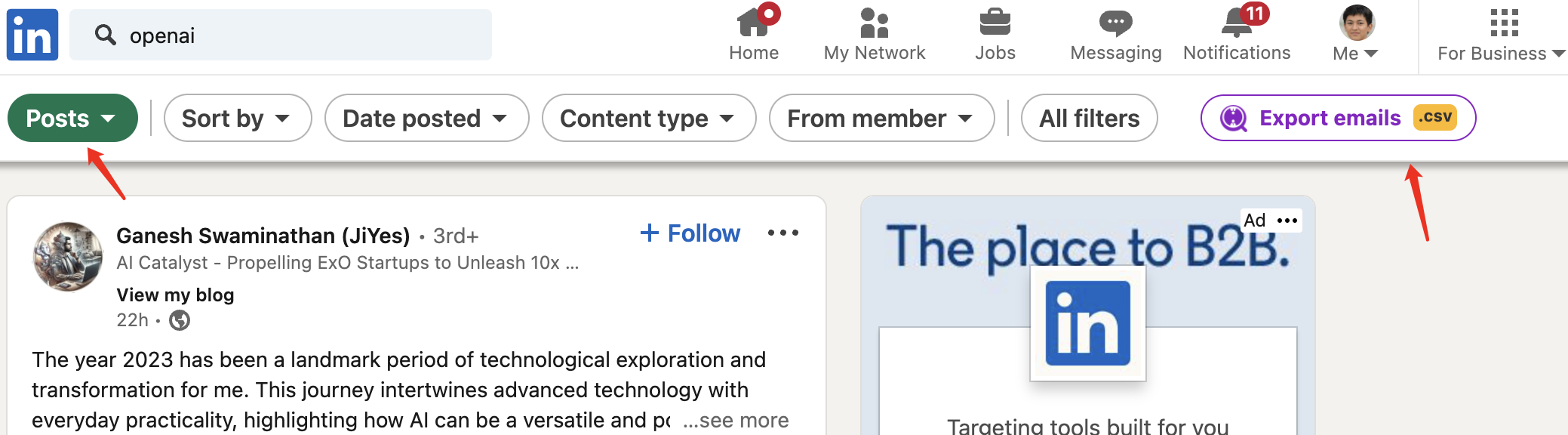
Select Your Task Type:
For Email Addresses: Select this to find work emails associated with LinkedIn profiles from the post. Costs one email credit per email found.
For Profile Information Only: Opt for this to collect basic profile details without emails. Costs one profile credit per profile.
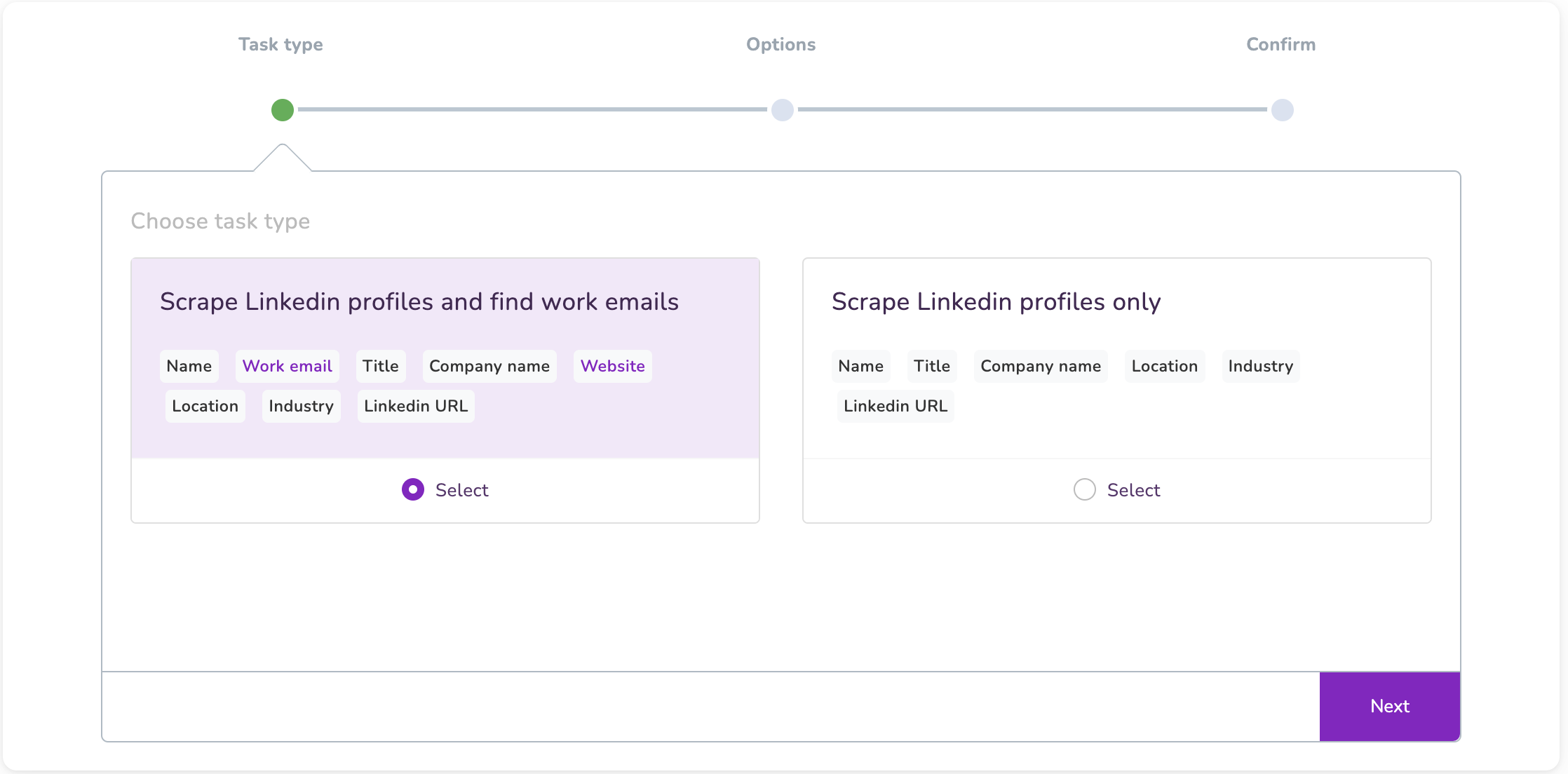
Customize Your Scrape Settings:
- Task Name: Enter a descriptive name for your task.
- Search results limit: Set a cap on the number of posts to process.
- Roles and Limits: Decide which interactions to scrape (author, reposts, comments, likes) and set limits for each. If you are scraping from searches, there is a hard limit of 1000 for each role (repost, comment or like) for each post.
- Email Preferences: Toggle off generic or personal email addresses if you prefer not to collect them.
- Skipped Profiles: Enable this to keep profiles in Contacts even if they are skipped during scraping.
- Duplicates: Choose to skip or update duplicate profiles in your account.
- Tags: Assign tags to contacts for organizational purposes.
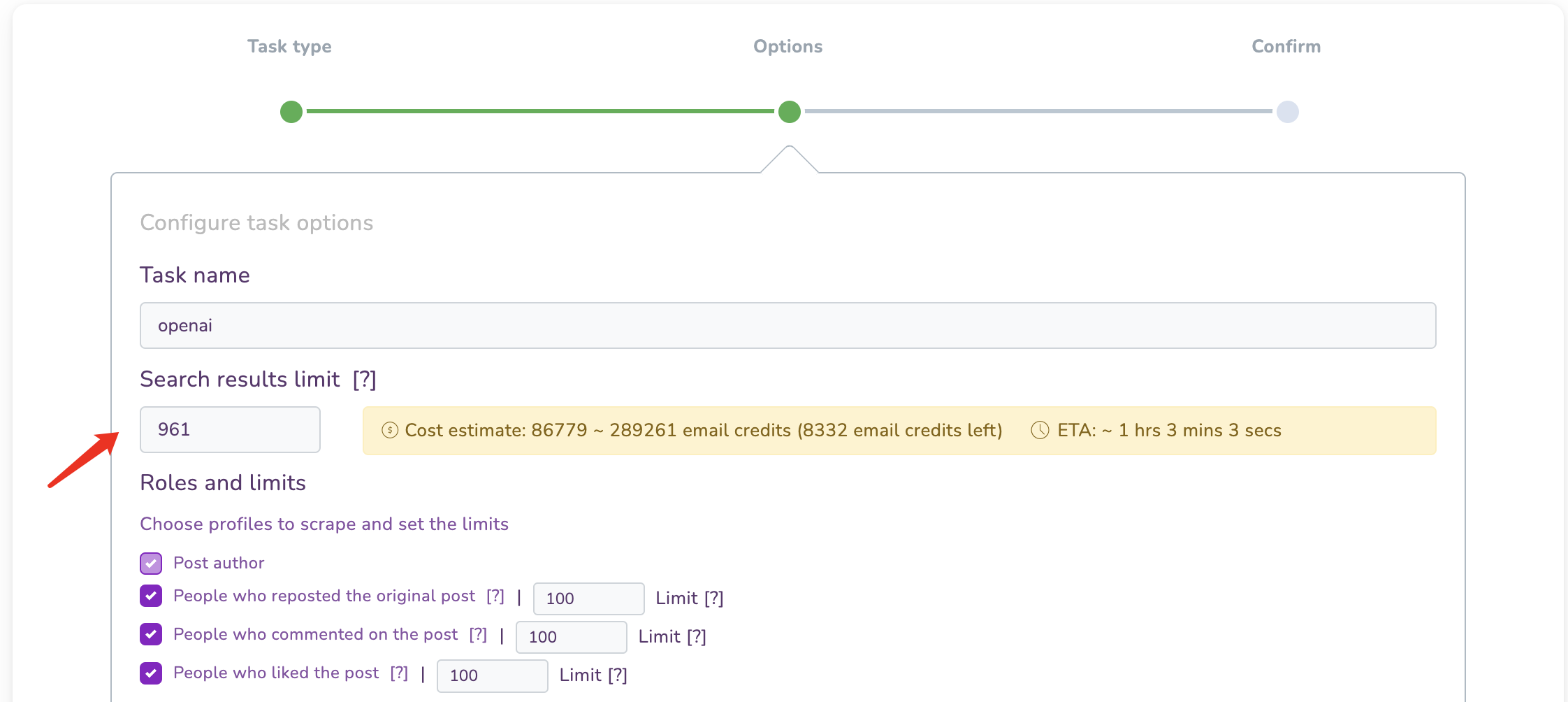
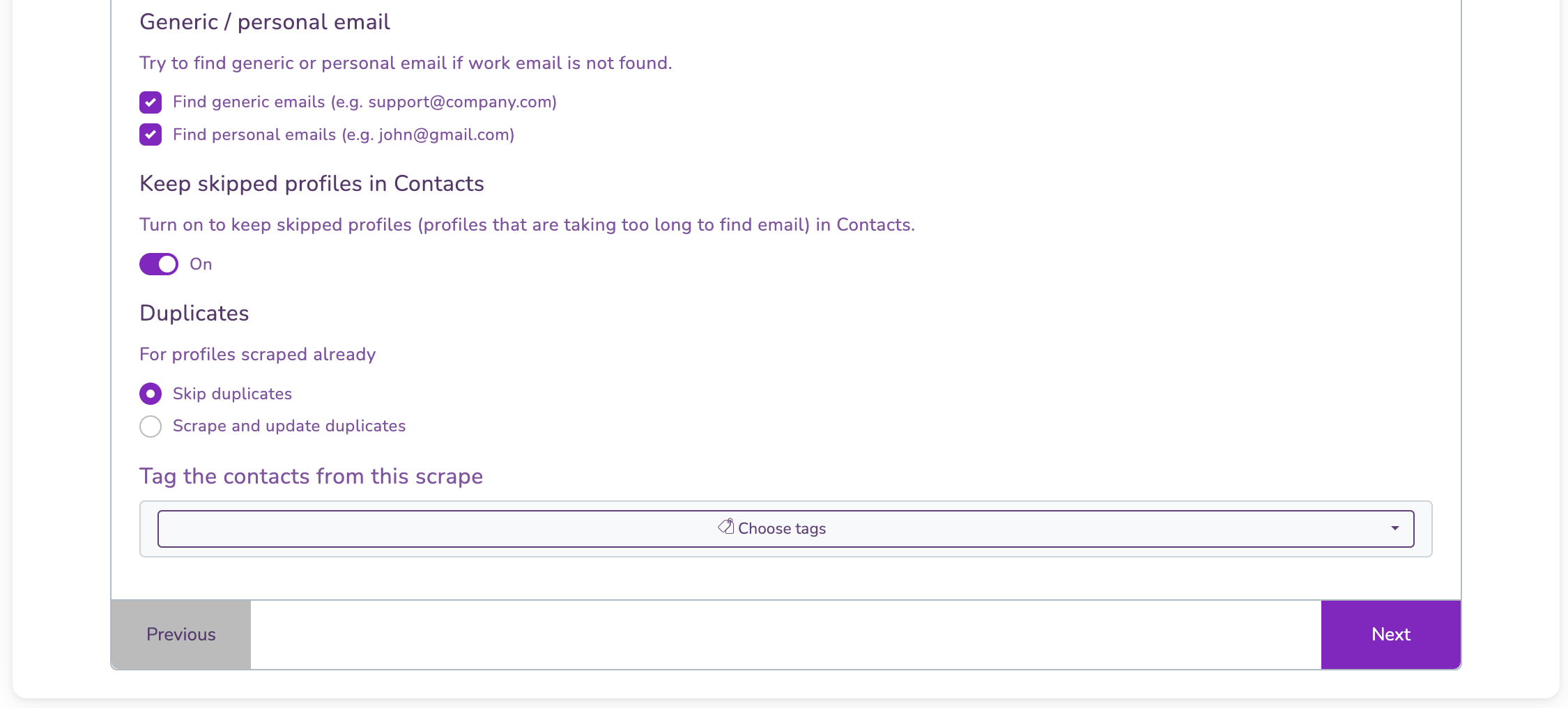
Review and Launch Your Task:
Confirm your settings and click "Launch the scrape" to begin.

Access Your Contacts:
The scraping will run in the background. You'll get an email once it's finished. To view your contacts, go to the Scrape section and click "View contacts".