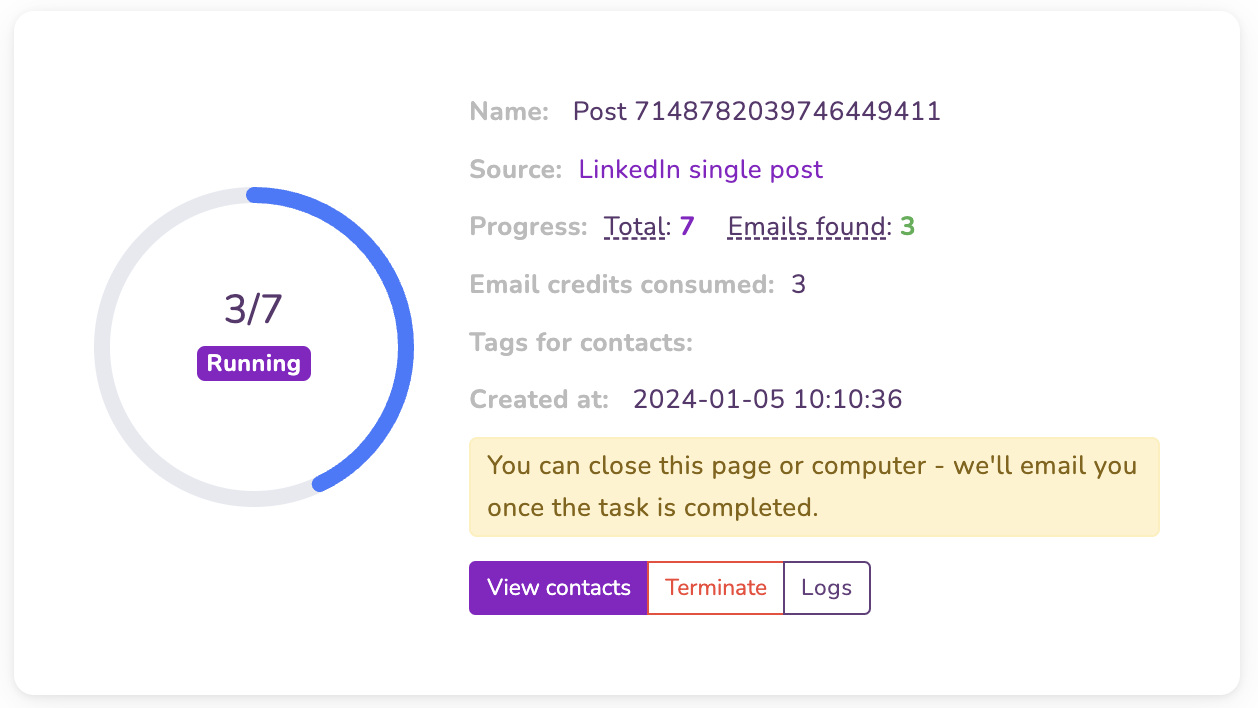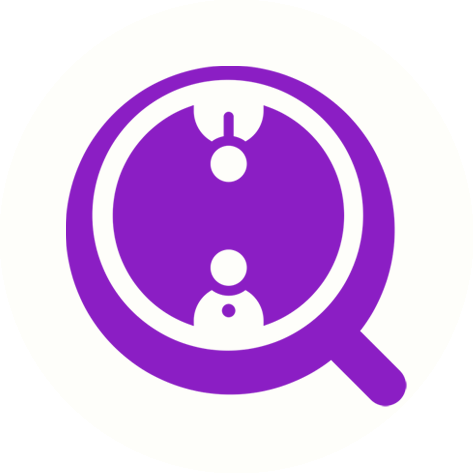How to Export Email Addresses from LinkedIn Posts with FinalScout
Eric Martin
Last Update setahun yang lalu
Use cases:
- Extract Email Addresses from Competitor's LinkedIn Ad Likes
Quickly retrieve contact information from users who have interacted with your competitor's LinkedIn advertisements for targeted outreach.
- Harvest Emails from Industry-Relevant LinkedIn Comments
Efficiently collect email details from users engaging with LinkedIn content pertinent to your sector, enabling direct and personalized communication.
Explore more use cases awaiting you!
Before You Start:
- Ensure you've installed the FinalScout Chrome extension (version 1.2.0 or newer).
- Log in to your FinalScout and LinkedIn accounts.
Step-by-Step Guide:
1. Locate the "Export emails" Button:
This button appears on LinkedIn posts that have interactions (reposts, comments, or likes). You can find it:
- On your LinkedIn home feed at https://www.linkedin.com/feed/
- Under the "Posts" tab on any LinkedIn profile page, like The Walt Disney Company's Ads section: https://www.linkedin.com/company/the-walt-disney-company/posts/?feedView=ads
- On individual LinkedIn post pages, such as: https://www.linkedin.com/posts/the-walt-disney-company_embark-on-a-new-journey-with-disney-cruise-activity-7126243681677787136-zLl0
- On the LinkedIn posts search results page after applying the Posts filter: https://www.linkedin.com/search/results/content/?keywords=ai
Start the Export Process:
Click on the "Export emails" button. If the button is missing, the post may not have enough interactions.
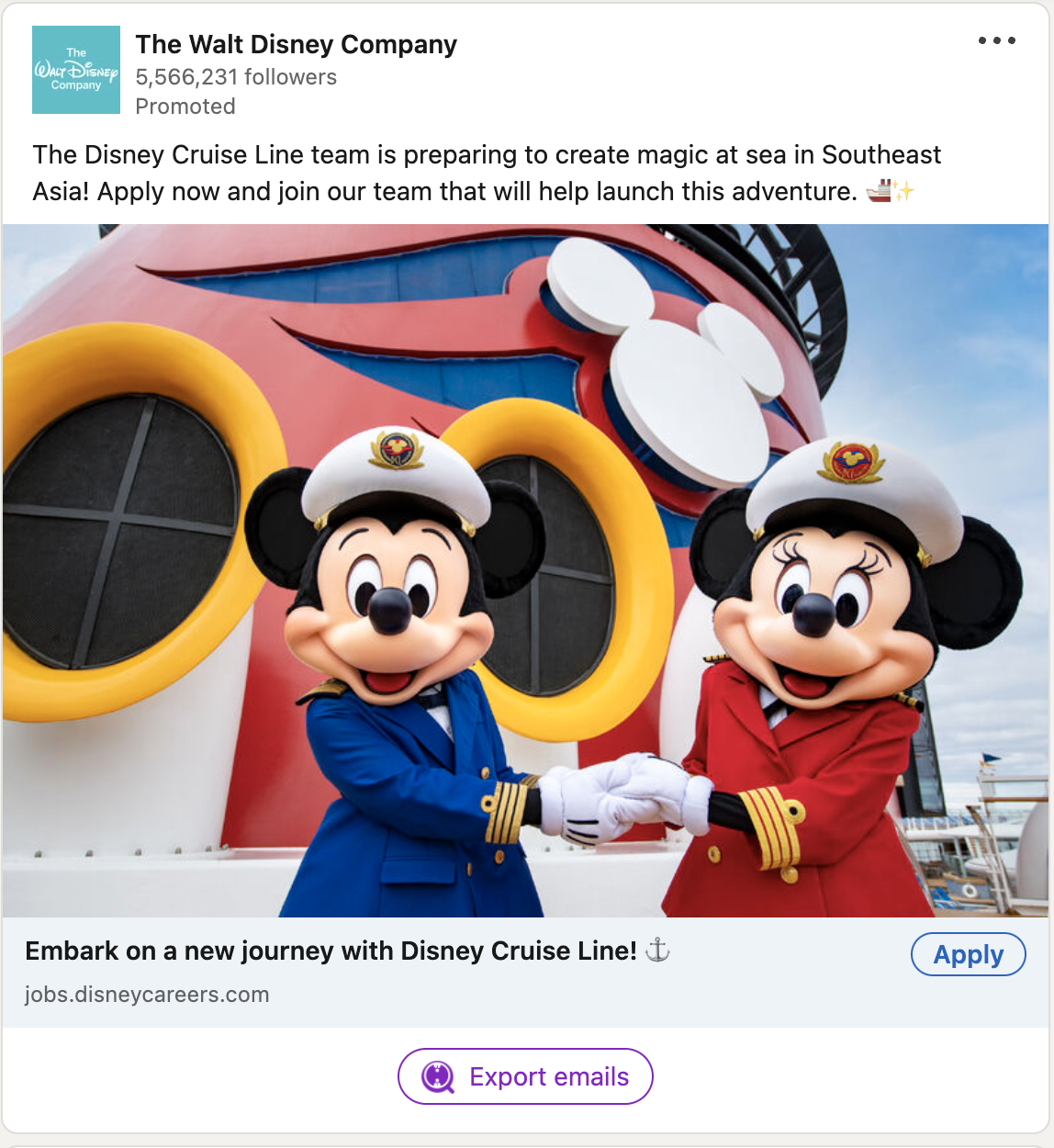
Select Your Task Type:
For Email Addresses: Select this to find work emails associated with LinkedIn profiles from the post. Costs one email credit per email found.
For Profile Information Only: Opt for this to collect basic profile details without emails. Costs one profile credit per profile.
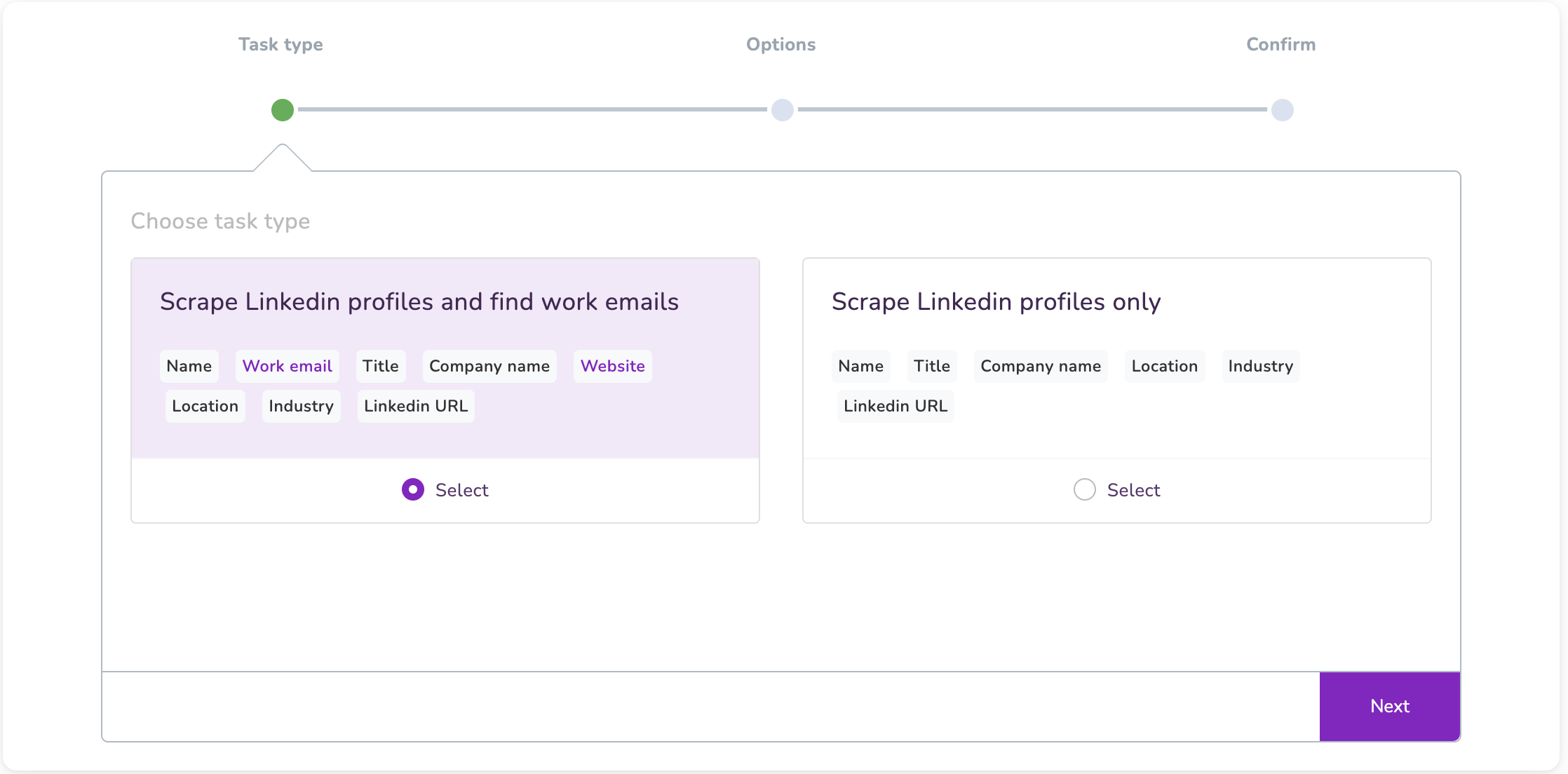
Customize Your Scrape Settings:
- Task Name: Enter a descriptive name for your task.
- Scrape Size: This is auto-calculated based on the number of profiles you're scraping.
- Roles and Limits: Decide which interactions to scrape (author, reposts, comments, likes) and set limits for each. If you are scraping from individual post, there is not hard limit on our end.
- Email Preferences: Toggle off generic or personal email addresses if you prefer not to collect them.
- Skipped Profiles: Enable this to keep profiles in Contacts even if they are skipped during scraping.
- Duplicates: Choose to skip or update duplicate profiles in your account.
- Tags: Assign tags to contacts for organizational purposes.
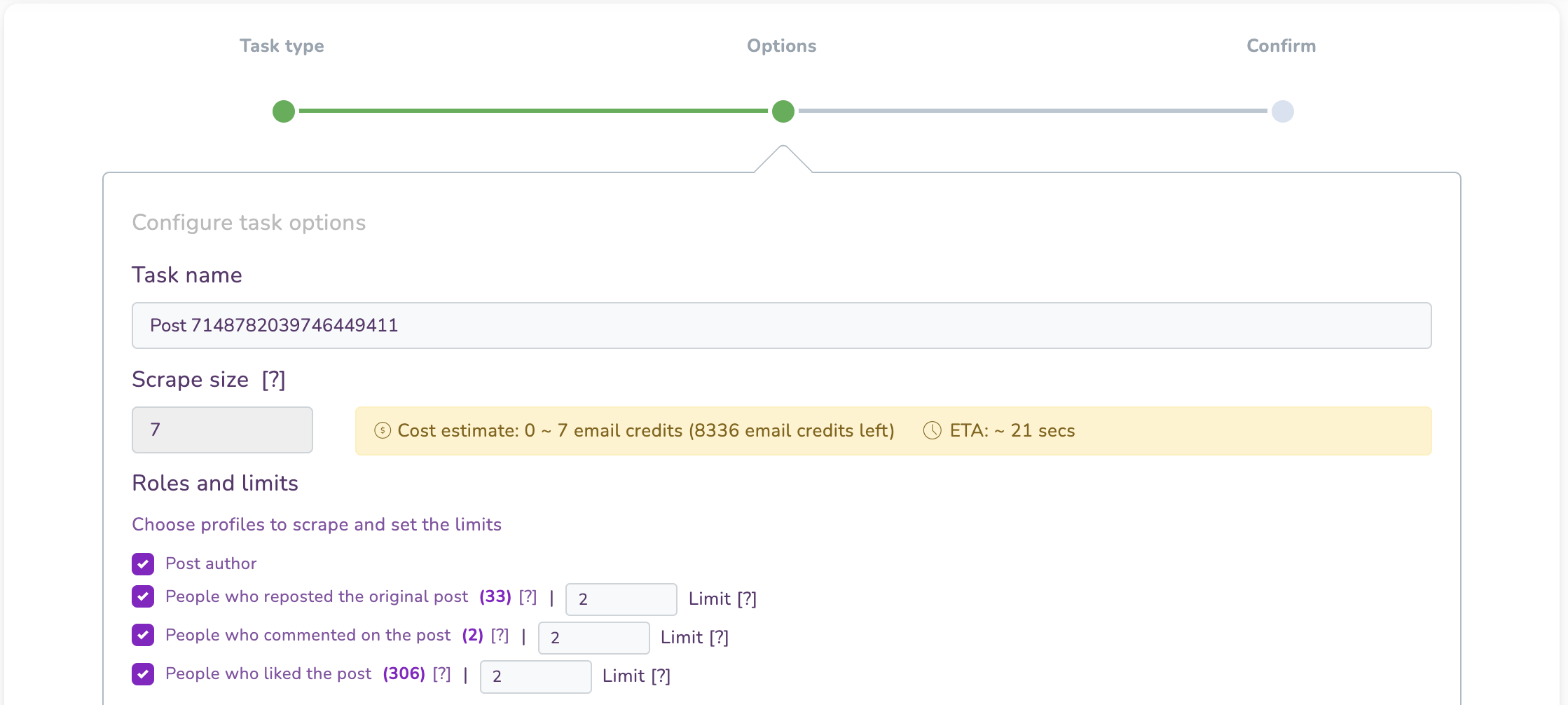
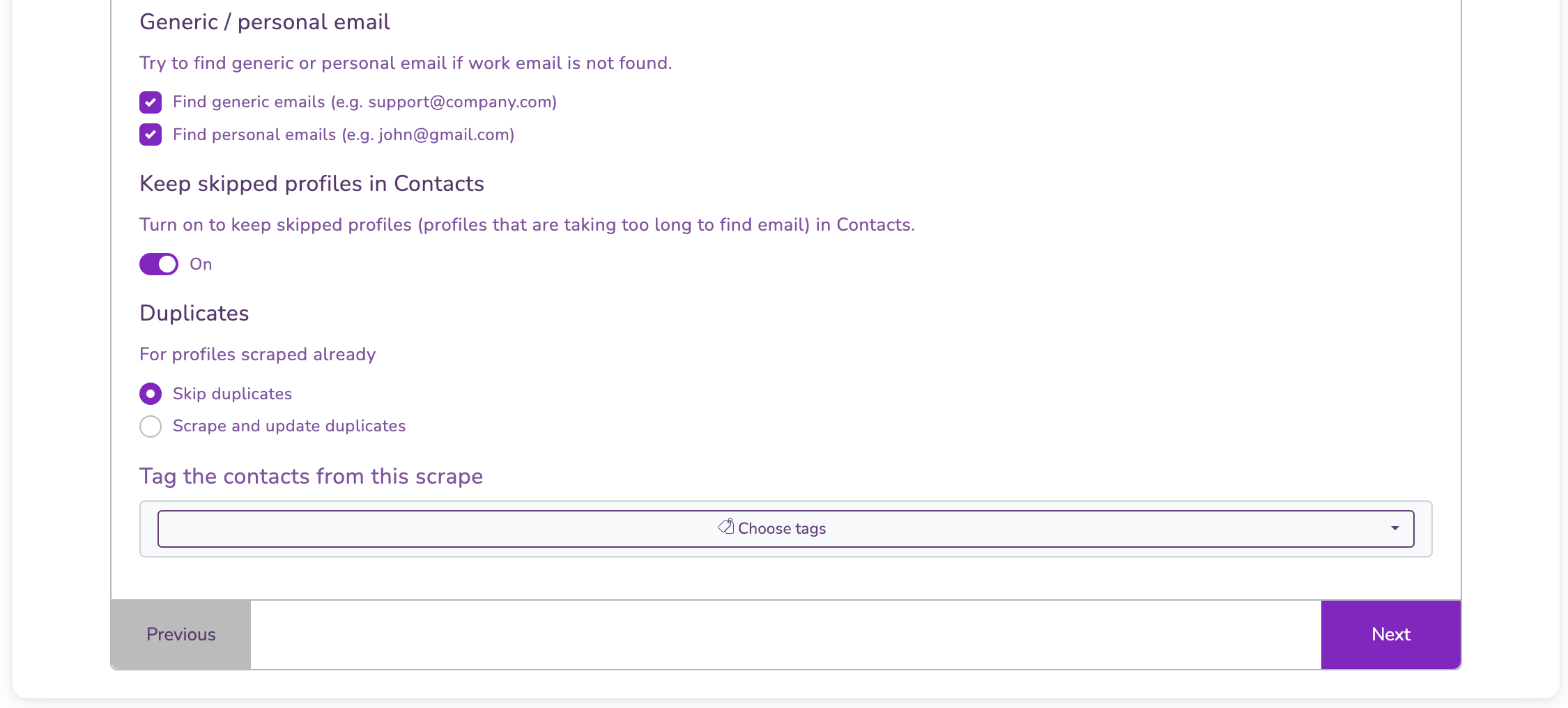
Review and Launch Your Task:
Confirm your settings and click "Launch the scrape" to begin.

Access Your Contacts:
The scraping will run in the background. You'll get an email once it's finished. To view your contacts, go to the Scrape section and click "View contacts".