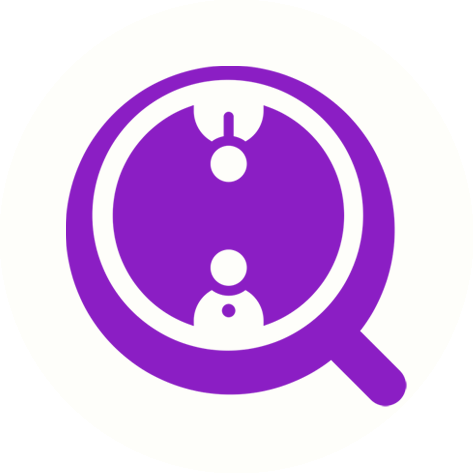How to Download Emails from a Specific Scrape Task in FinalScout
Eric Martin
Last Update 2 years ago
If you've conducted a scrape task in FinalScout and want to download the email addresses of the contacts you've found, follow these simple steps:
Step 1: Go to the Scrape page by clicking on the "Scrape" tab at the top of your FinalScout dashboard. Then, find the scrape task you want to download emails from and click the "View contacts" button on the task card.
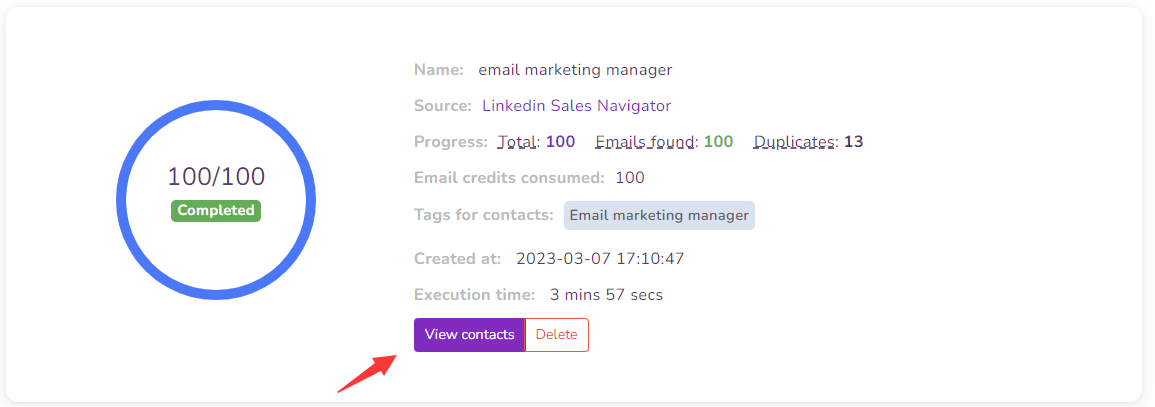
Step 2: You will be taken to the Contacts page with a list of contacts that were scraped by the selected scrape task. You can use the filters to further filter the contacts as needed. If the results look good, click the "Actions" tab at the top right corner of the page and select "Export filtered contacts as CSV".
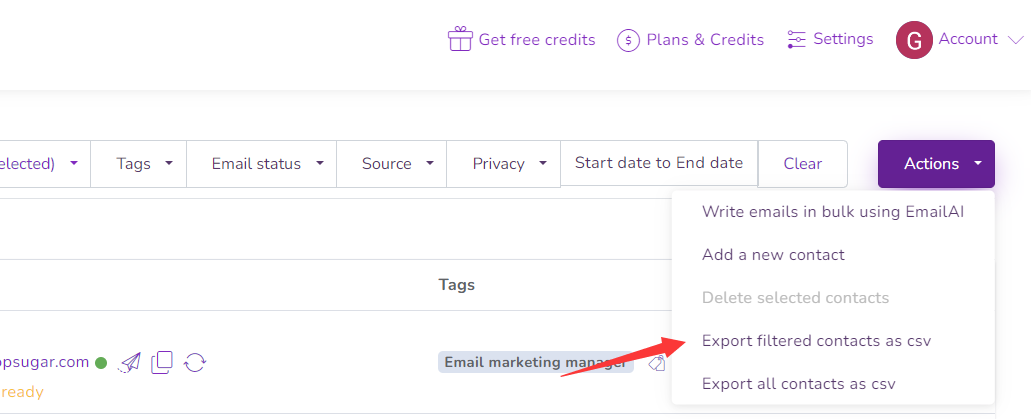
Step 3: The email addresses of the contacts in the selected scrape task will now be downloaded as a CSV file to your computer. You can open the file in any spreadsheet program like Microsoft Excel or Google Sheets to view or manipulate the data as needed.
That's it! With these simple steps, you can easily download the email addresses of contacts from a specific scrape task in FinalScout.