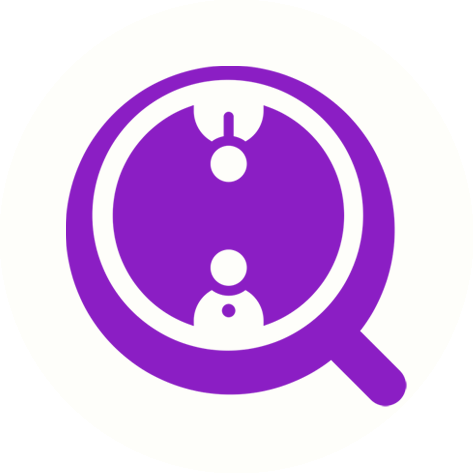How to edit your own EmailAI template?
Eric Martin
Last Update há 2 anos
If you've created an EmailAI template and want to make changes to it, or you'd like to edit a public template, follow these simple steps:
Step 1: Click "Edit template". This will make the template editable.
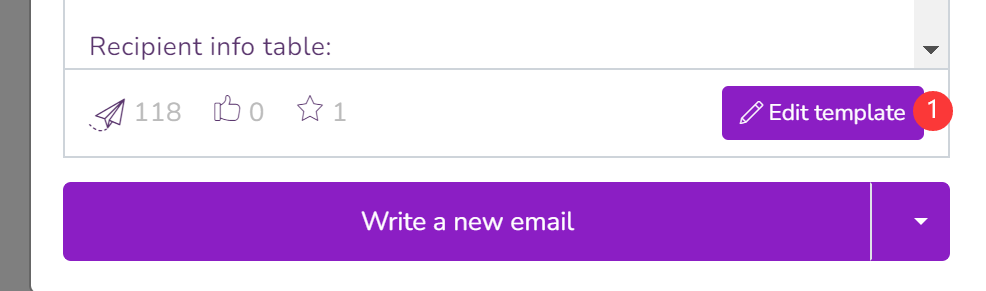
You can now edit the template text using natural language. To insert a merge field, use the format {{merge_field_name}}, such as {{my_product_selling_points}}. Alternatively, you can click the "Insert merge field" button to insert existing merge fields.
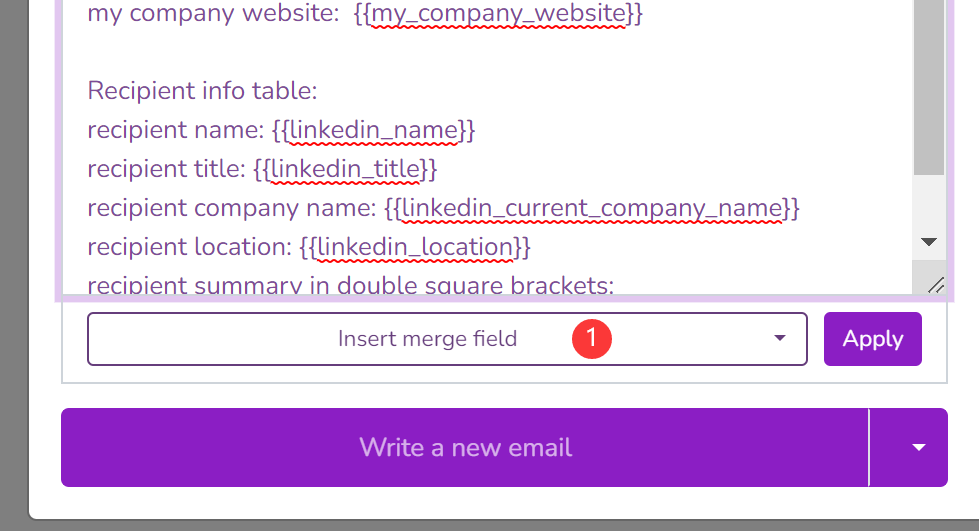
Step 2: After you've made your changes, click "Apply". This will allow you to generate new email drafts using the updated template.
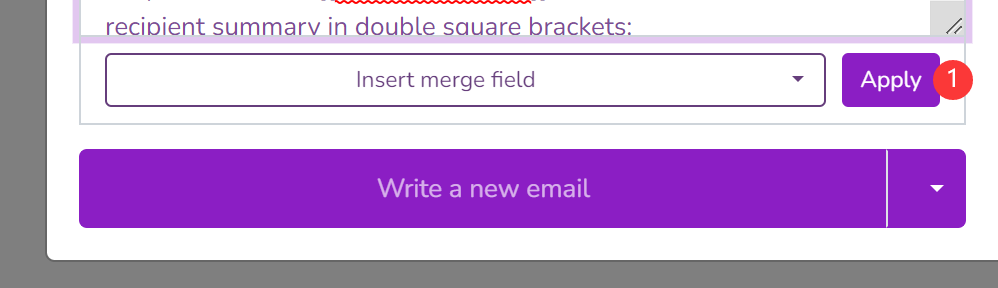
Please note that clicking "Apply" will not save the changes to the template permanently. To permanently save the changes, click "Actions" and then "Save changes to current template". If the template is not owned by you, you may not have permission to save changes to it. In this case, you can save the changed template as a new template by clicking "Actions" and then "Save as a new template".
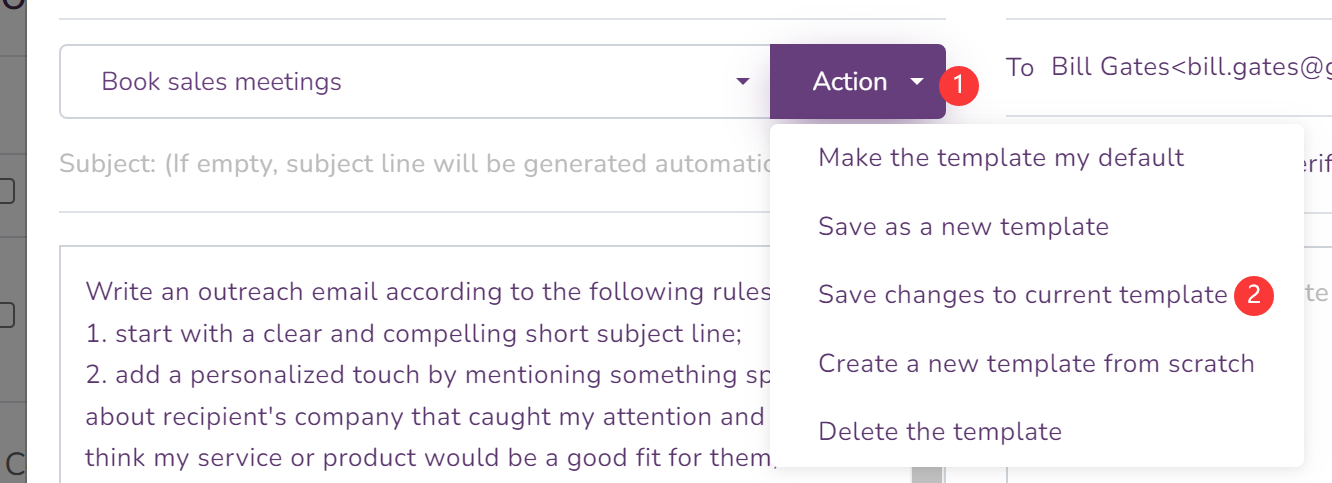
That's it! With these simple steps, you can edit your EmailAI template to suit your needs and generate personalized emails quickly and easily.