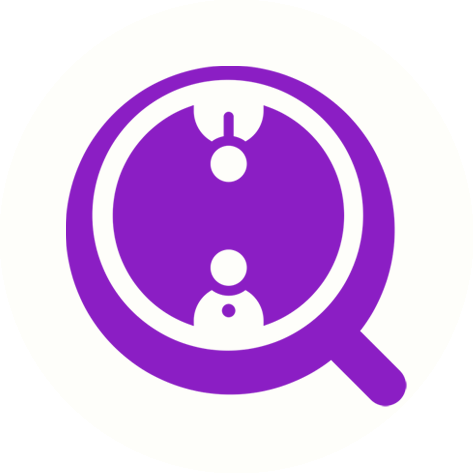Use EmailAI to write emails in bulk in the background
Eric Martin
Last Update vor 2 Jahren
Generate email drafts in bulk in the background
EmailAI's bulk operation feature allows you to write personalized emails to multiple contacts at once, saving you time and effort.
Here are the steps to follow to use this feature:
Step 1: Access the Bulk Operation Feature
To access the bulk operation feature, go to your Dashboard and select Contacts from the left-hand menu. Then, click on Actions in the top right corner of the page. From the drop-down menu, select Write emails in bulk using EmailAI. Go to Contacts >>
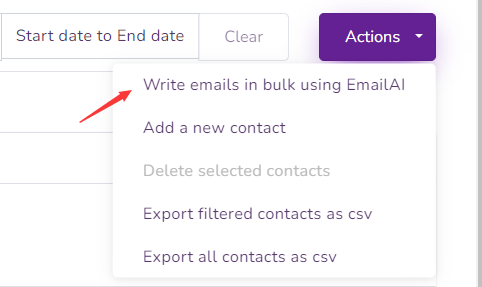
Step 2: Enter Task Details
In the next screen, you will be prompted to enter the following details:
- Task Name: Give your task a name to help you keep track of it later.
- Template: Choose a template that EmailAI will use to write personalized emails for your chosen contacts.
- Contacts: Select the list of contacts you wish to email. You can choose from currently selected contacts, all contacts on the current page, or all contacts that match a specific filter.
Once you have entered all the details, click the Start now button. This will take you to the next screen.
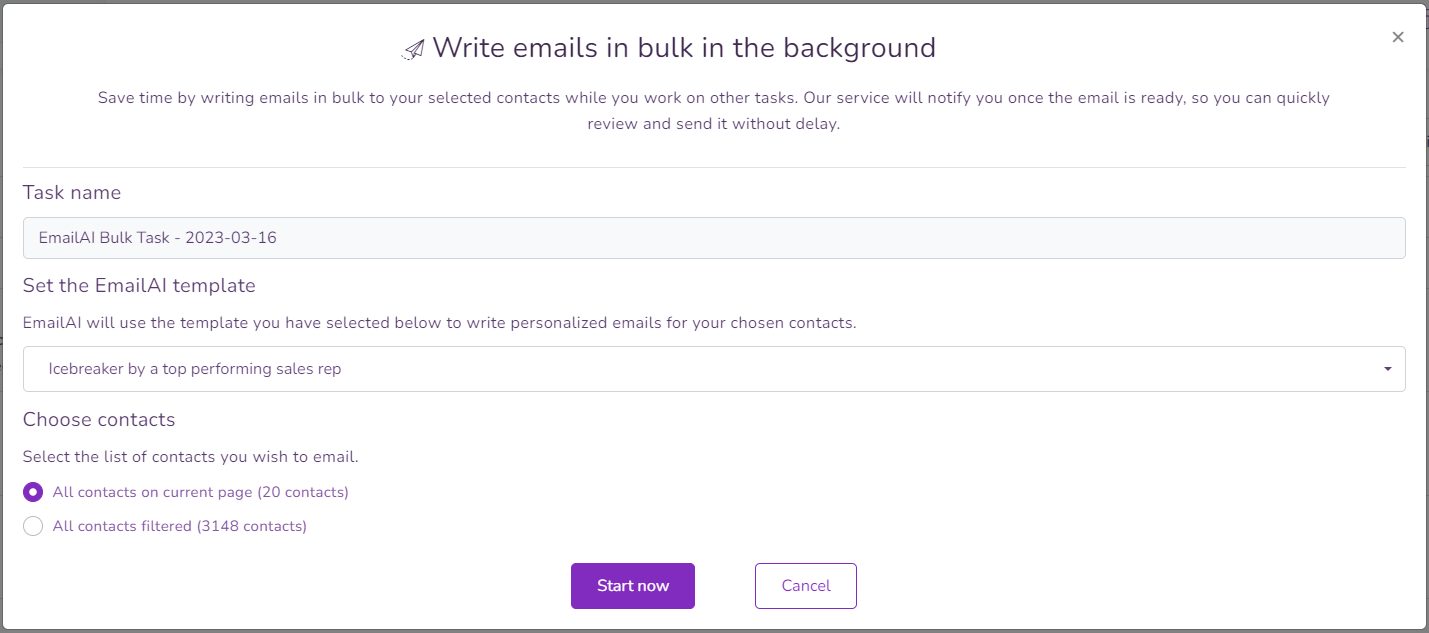
On the next screen, click the Start writing emails button to confirm that you want to start writing emails, EmailAI will then begin to create email drafts for your selected contacts. You can track the progress of the operation on the EmailAI page.
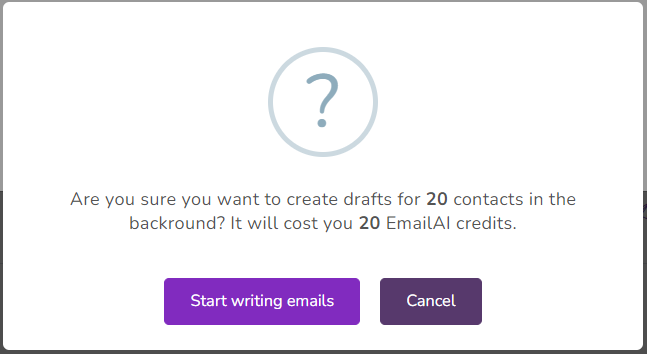
Step 3: View and Send Email Drafts
To view the contacts that have email drafts ready, click the View contacts button. This will take you to a page where you can see all the contacts that have email drafts ready.
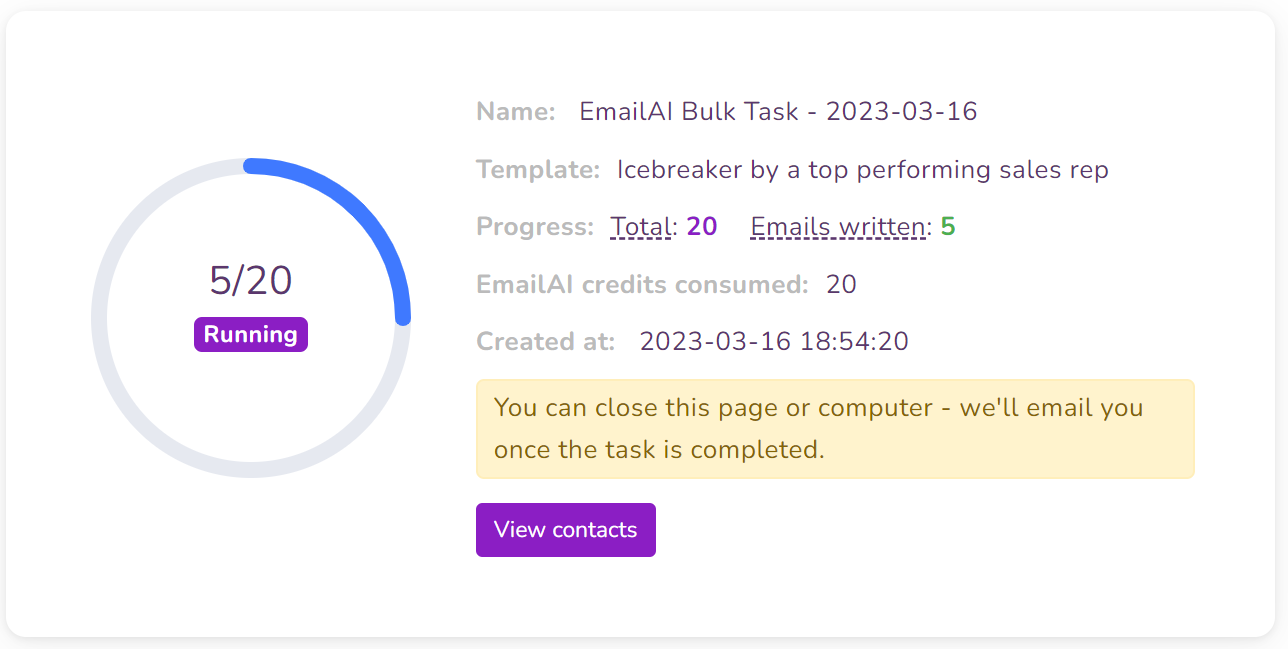
Once the draft is complete, you will see a yellow "Email draft ready" label under the email address for each contact that has an email draft. To open an email draft, click the EmailAI icon next to the contact's email address. This will open the draft instantly, so there's no need to wait for the email to load.
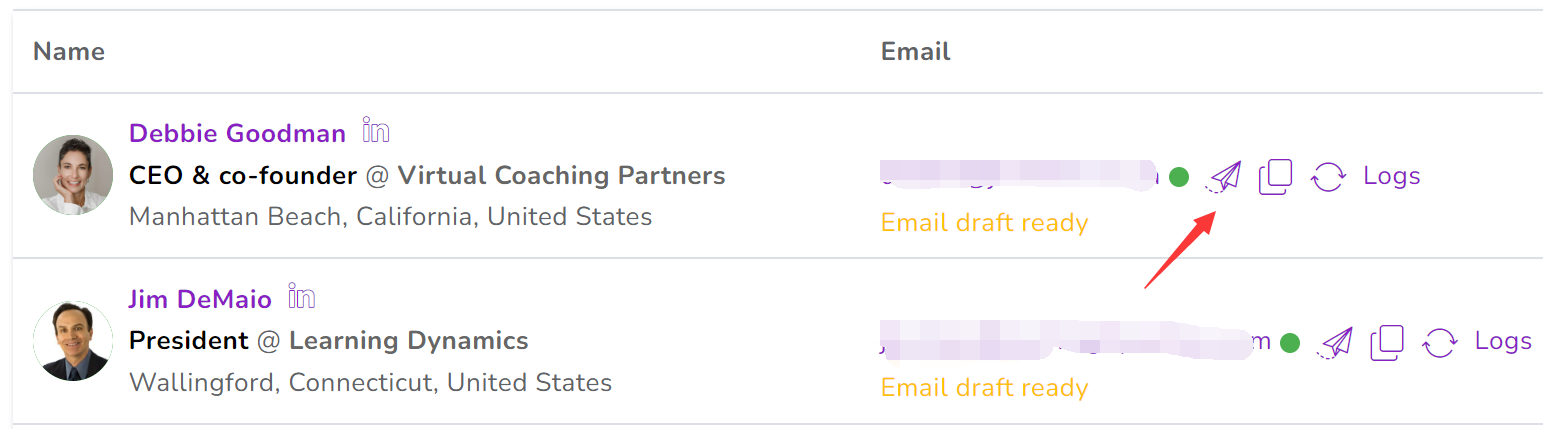
In conclusion, using EmailAI's bulk operation feature is a great way to increase your email productivity and save time. By following these simple steps, you can quickly and easily write personalized emails to multiple contacts at once.
FAQ
Q: Can I save LinkedIn profiles to my EmailAI contacts in bulk?
A: Yes, you can save LinkedIn profiles to your EmailAI contacts in bulk. Please refer to the following document:
How do I build a media list based on Linkedin search?
How do I scrape LinkedIn group members?
How do I scrape the attendees from any LinkedIn event
Note that EmailAI will automatically extract the name, email address, and company name from the LinkedIn profiles and add them to your EmailAI contacts. You can then use these contacts to write personalized emails using EmailAI's bulk operation feature.
Q: How many contacts can I create drafts at once using EmailAI's bulk operation feature?
A: There is no set limit on the number of contacts you can create drafts at once using EmailAI's bulk operation feature. However, we recommend that you start with a smaller number of contacts to ensure that everything is working properly.
Q: Can I customize the templates used by EmailAI for bulk operations?
A: Yes, you can choose the template to be used in bulk operations. To create a new template, simply go to a contact and click the EmailAI icon to open EmailAI, and create a new template or modify an existing one. Then, select the desired template when setting up your bulk operation.
Q: How long does it take for EmailAI to write emails in bulk?
A: The time it takes EmailAI to write emails in bulk depends on the number of contacts, and the speed of ChatGPT responses. However, in general, EmailAI can write and save drafts for hundreds of emails in a matter of minutes.
Q: Can I edit the email drafts created by EmailAI?
A: Yes, you can edit the email drafts created by EmailAI before sending them. Simply click the EmailAI icon next to each contact, and make any necessary changes.
Q: Will EmailAI automatically send the emails after they are written in bulk?
A: No, EmailAI does not automatically send the emails it writes in bulk. It only creates email drafts that you can review and edit before sending manually.