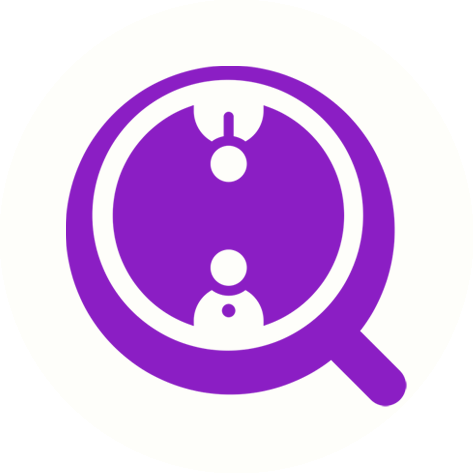How to Bulk Scrape Employee Emails from a List of LinkedIn Company URLs or Domains
Eric Martin
Last Update 2 years ago
If you need to scrape employee emails from a list of LinkedIn company URLs or domains, FinalScout makes it easy to do so with just a few steps. Here's how to do it:
Step 1: Go to the Scrape page on FinalScout (https://finalscout.com/app/scrape), and click "All Scrape Features" > "Scrape Employees from a List of LinkedIn Company Pages" to scrape by LinkedIn company pages, or "Scrape Employees from a List of Company Domains" to scrape by company domains.
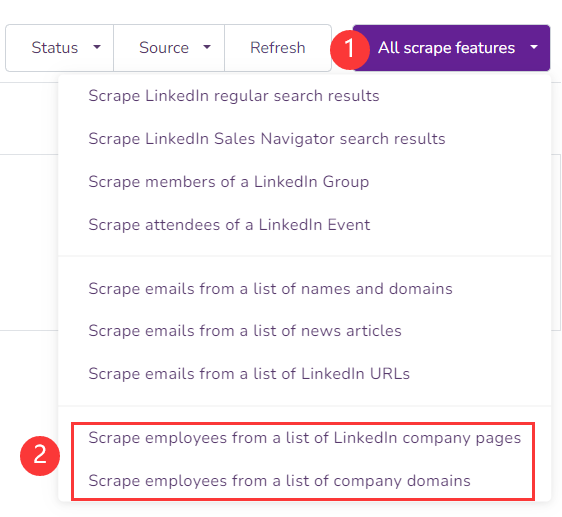
Step 2: In the New Scrape Task page, click the "Update" button to open the LinkedIn Sales Navigator page and fetch your account cookies automatically. Please note that you will need an active LinkedIn Sales Navigator subscription to proceed. You can learn about how we use your LinkedIn Sales Navigator account here: https://finalscout.tawk.help/article/how-would-you-use-my-linkedin-sales-navigator-account.
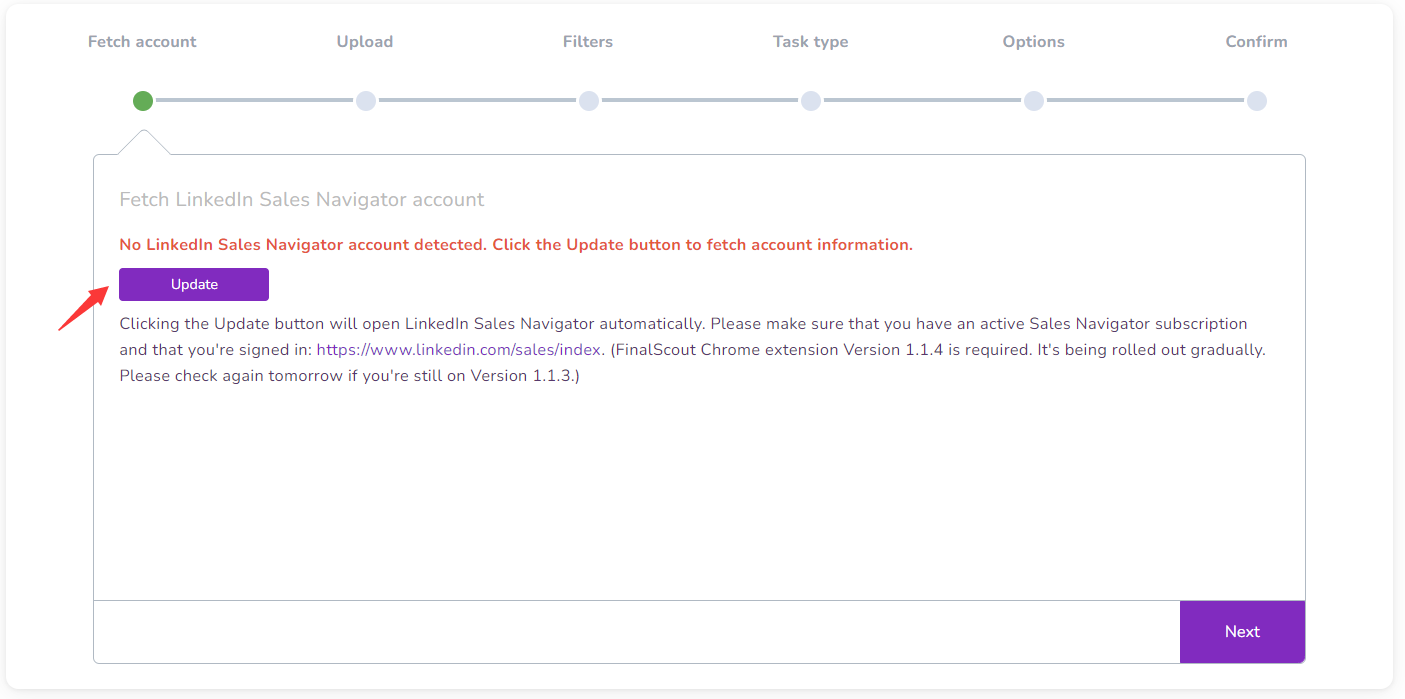
Once the Sales Navigator account cookies are fetched, the green text "Your LinkedIn Sales Navigator account is ready for the scrape task. Click Next to continue." will be displayed. Click "Next" to continue.
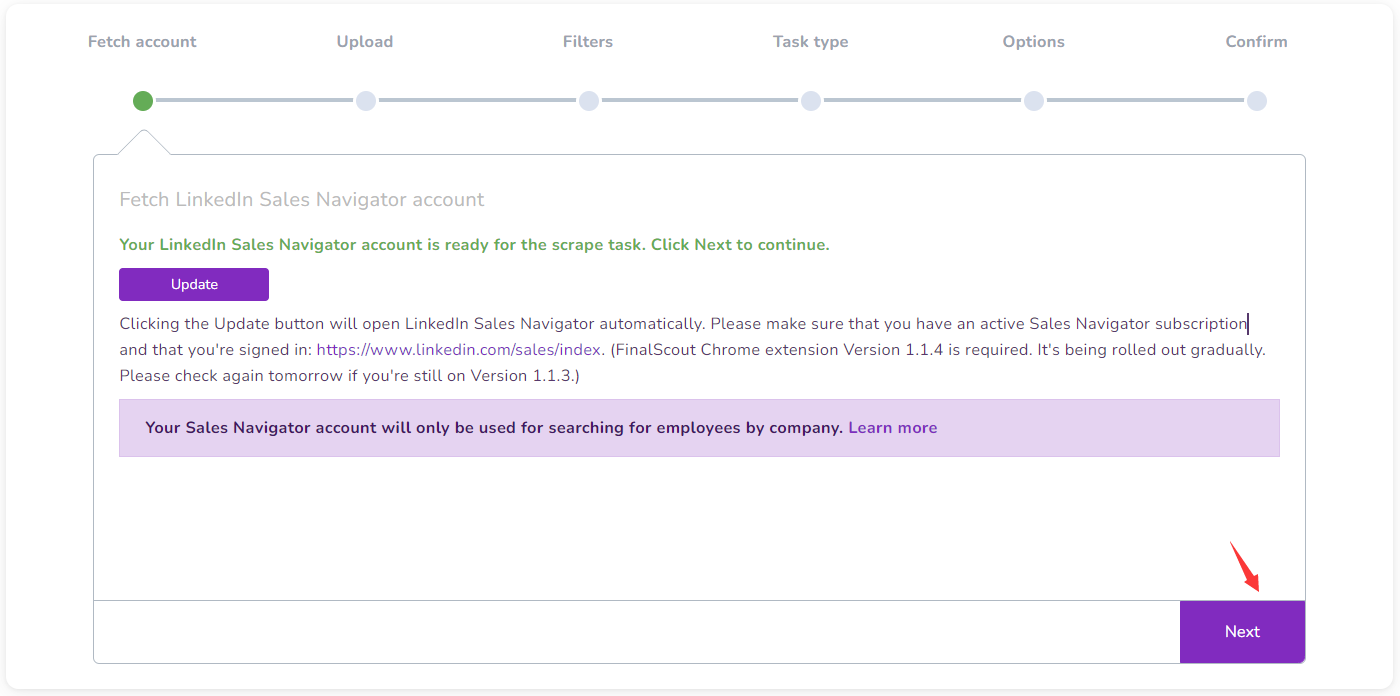
Step 3: Upload a CSV file containing the list of LinkedIn company page URLs or company domains, depending on which scrape option you selected at the start ("Scrape Employees from a List of LinkedIn Company Pages" or "Scrape Employees from a List of Company Domains"). For LinkedIn company page URLs, URLs in both regular (e.g. https://www.linkedin.com/company/apple) and sales (e.g. https://www.linkedin.com/sales/company/162479) formats are supported. For company domains, you can enter a naked domain like google.com, or a regular URL like https://about.google/).
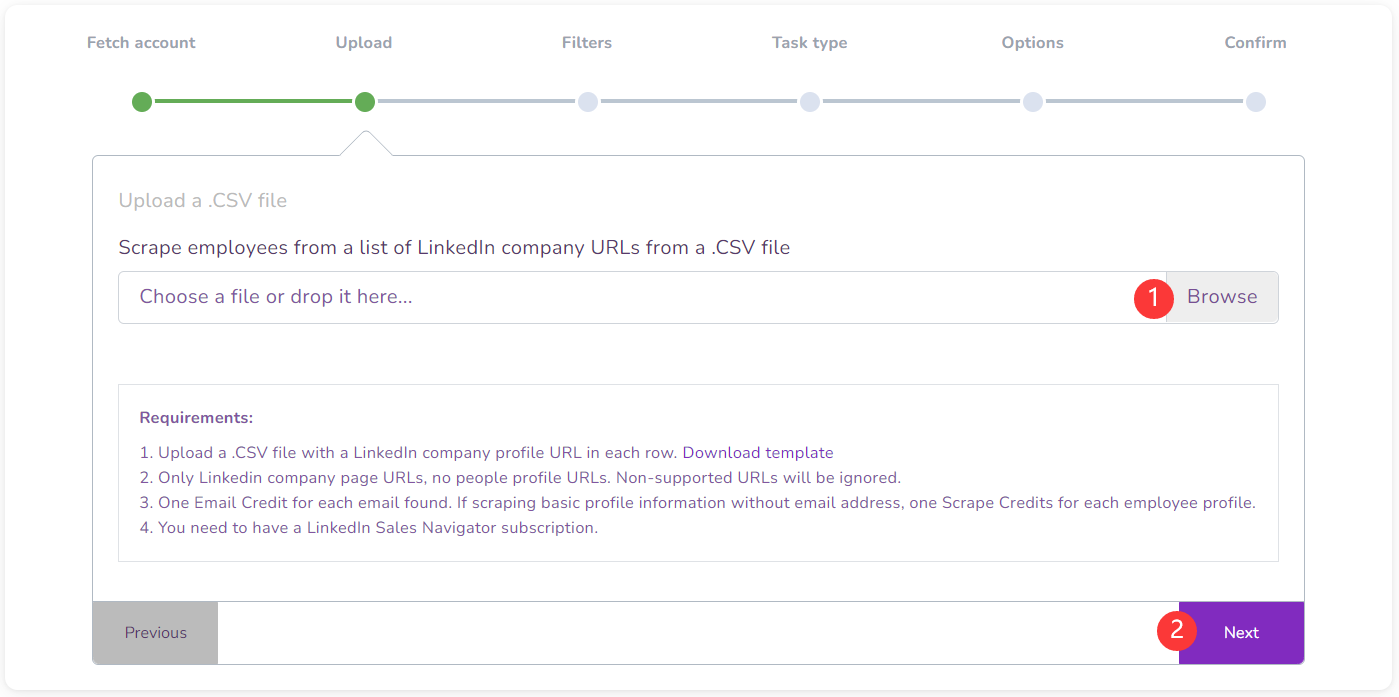
Step 4: Use the filters to choose employees to scrape based on employee LinkedIn profile metadata, such as profile keywords, connection, geography, industry, years of experience, profile language, current job title, past job title, job function, seniority level, years in current company, and years in current position. Once you have set the filters, click "Next" to continue.
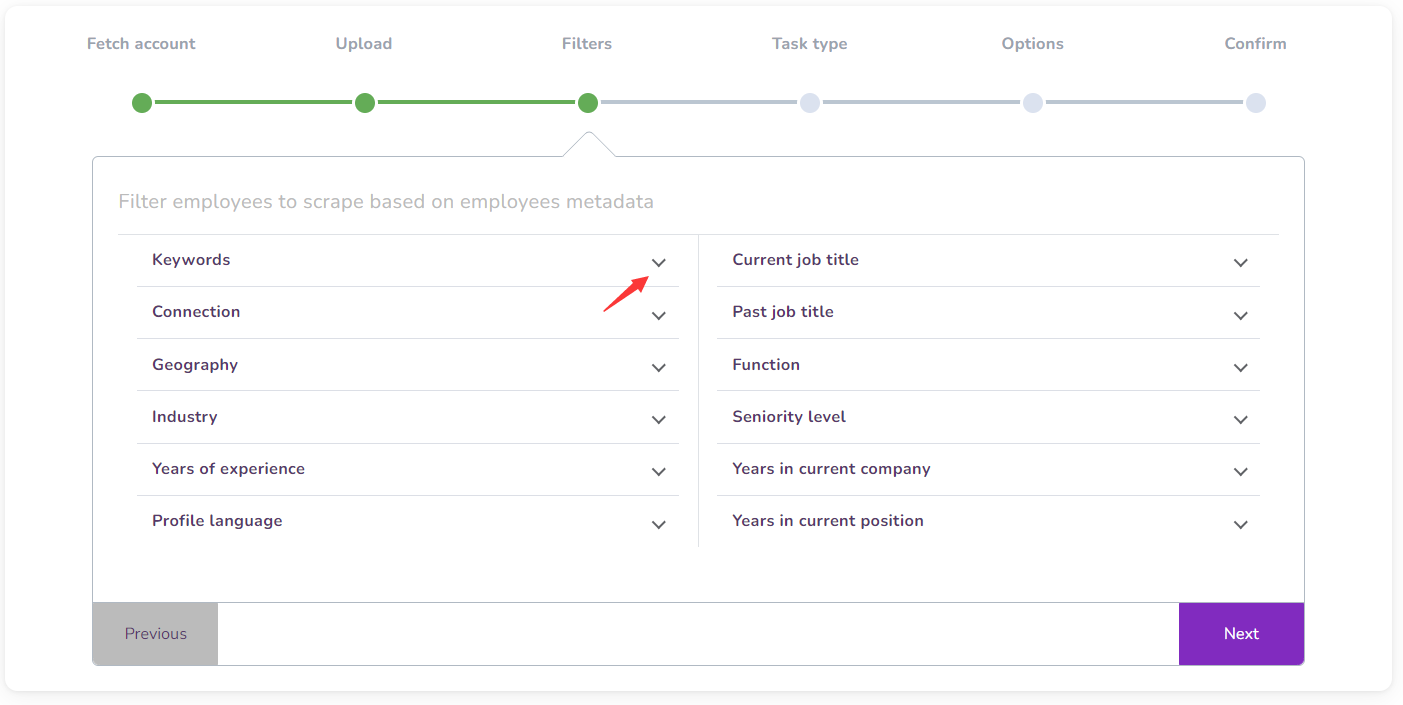
Step 5: Choose your task type. There are two options: "Scrape LinkedIn Profiles and Find Work Emails" and "Scrape LinkedIn Profiles Only." Choose the option you need, then click "Next" to continue.
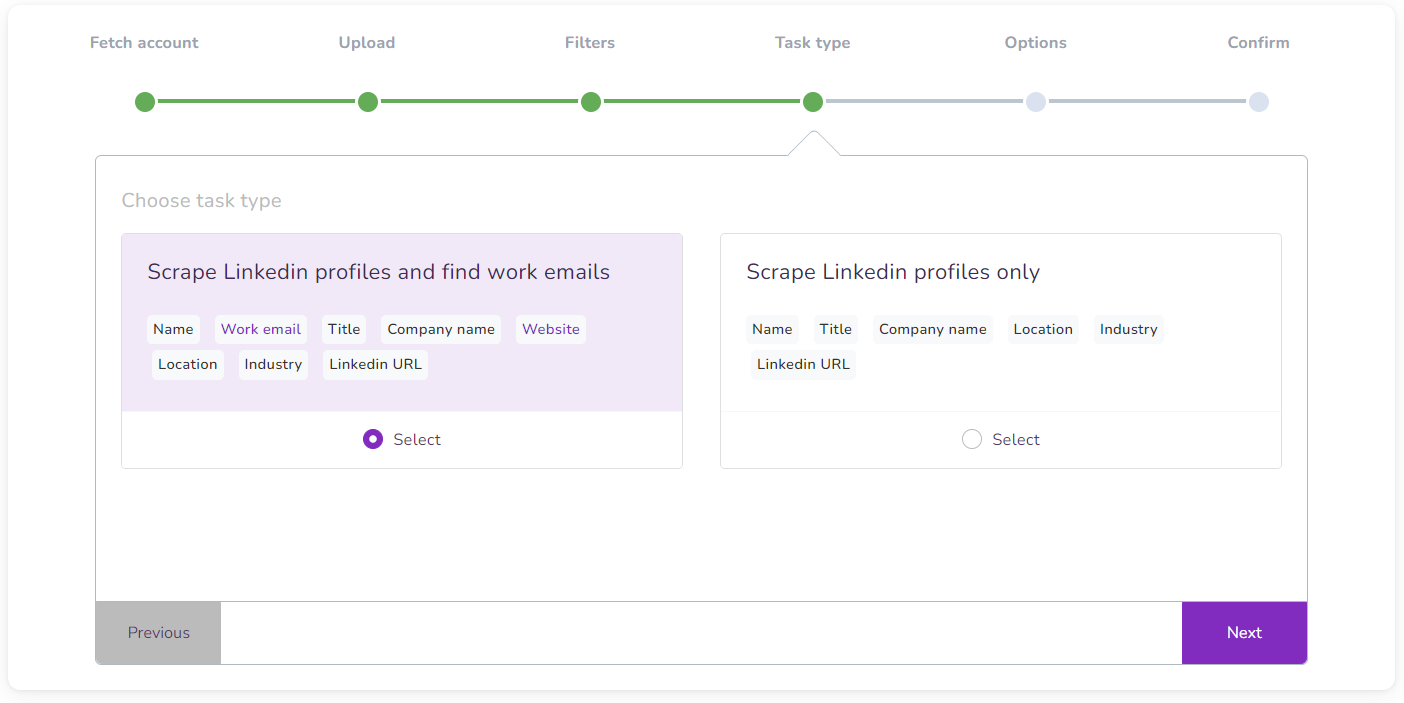
Step 6: Configure additional options. Some important options include Scrape Size, which sets the maximum number of total employees to scrape, and Employees Limit from the Same Company, which limits the number of employees from the same company to scrape. The Scrape size should not exceed employees limit times the number of companies being scraped. We recommend not using FinalScout to find more than 5000 emails from LinkedIn each day for 100% safety. Learn more here: https://finalscout.tawk.help/article/how-would-you-use-my-linkedin-sales-navigator-account
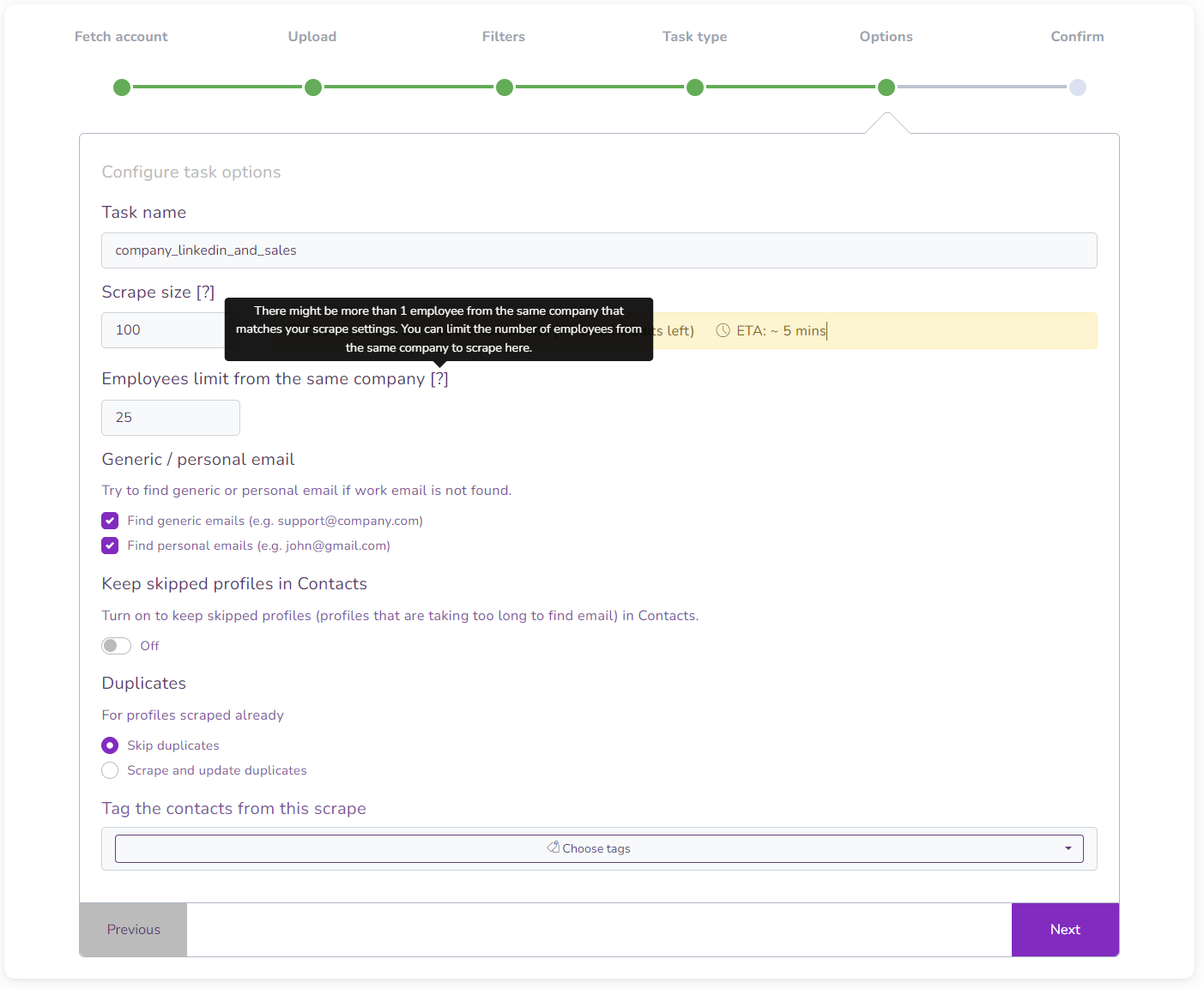
Step 7: Confirm your task settings. If everything looks good, click "Launch the Scrape" to start the task.
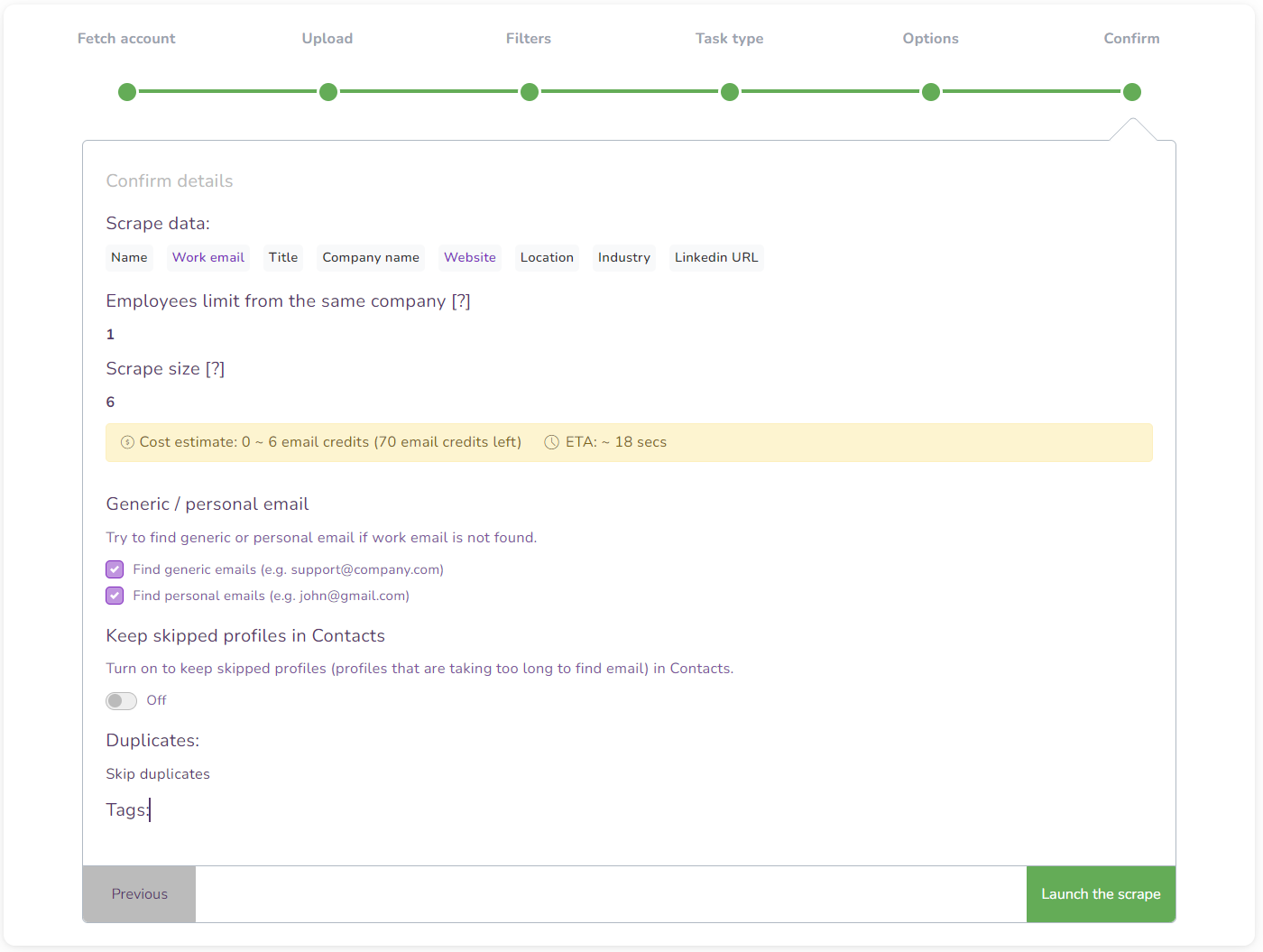
You will receive an email notification once the task is completed. Once it's finished, you can click the "View Contacts" button to view all the contacts scraped via this task.
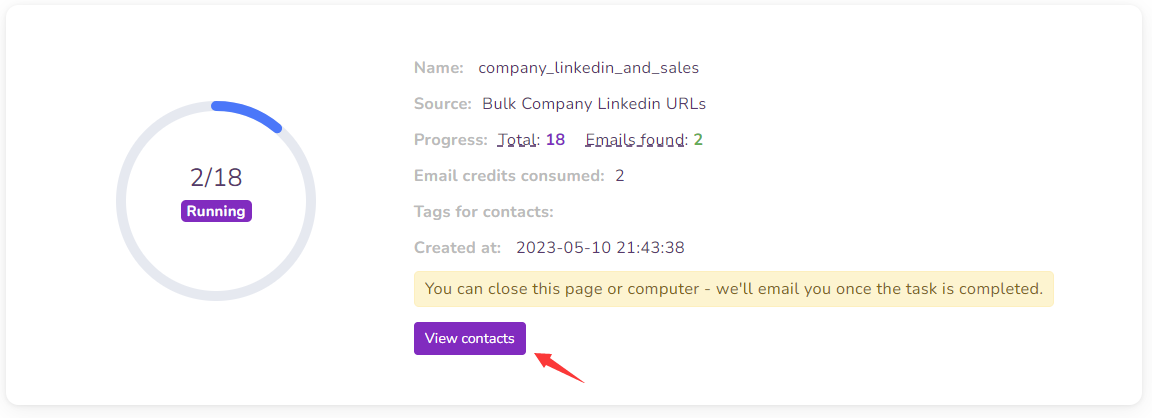
Scraping employee emails from a list of LinkedIn company URLs or company domains can be an efficient way to generate a list of targeted leads for your outreach campaigns. With FinalScout's powerful scraping tools, you can easily filter and customize your search to find the exact contacts you need. Just follow the simple steps outlined in this help document to get started, and don't hesitate to reach out to our support team if you have any further questions or issues. Happy scraping!